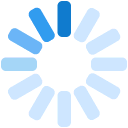Phoenix Aircraft Monitor (P200)
The Phoenix monitor is a simple, small, and self-contained device. It is shipped configured for your aircraft and only takes a few minutes to install on your aircraft instrument panel.
Installation requirements
Follow these guidelines during installation of the device in the aircraft.
Mount the device on top of the aircraft dashboard, as far forward as possible on the windshield.
The top of the monitor must have direct, upward exposure to the sky.
Find the NOSE and TAIL labels on the bottom of the device. Orient the device so that the NOSE label points toward the front of the aircraft. The bracket release should point to the right wing of the aircraft.
Mount the device by applying the 3M VHB (Very High Bond) adhesive tape that comes with the device, or screwing the bracket onto a suitable location, or another secure method that prevents the device from moving during flight.
Specifications
Device specifications:
Size 94 x 94 x 28mm (3.7 x 3.7 x 1.1 inches)
Weight 200 grams (7 ounces)
Battery 180 days standby or 100 flight hours per charge
Power 10~30 VDC aircraft power or 5VDC micro USB
Sensors GPS, gyroscope, accelerometer, temperature, and battery level
Status Indicators
The front of the device features two indicator lights.
The right-hand light serves as the status indicator, and flashes in several colors / patterns:
Purple — the device is awake and idle.
Blue — the device is recording a flight in-progress.
Red — the device is in SOS mode.
Red / Blue — alternating red and blue flashes when the device is in bootloader / recovery mode.
The left-hand light serves as the power indicator, and flashes in these colors:
Green (solid) — the device is fully charged.
Green (flashing once per second) — the device is charging.
Orange (flashing once per second) — the internal battery is low.
Orange (flashing three times per second) — the internal battery is very low and the device will not log flights until it is charged
(note: Some versions of the hardware were shipped with a
Yellow/Amber indicator instead of Orange).
Power button
Locate the power button on the right-hand side of the device. Press and hold the power button for 4 seconds to power on the device. The status indicator will flash blue four times in quick succession.
To power off the device, press and hold this button again for 4 seconds. The status indicator will flash red four times in quick succession.
SOS Mode
Press the Power button 4 times to enable the SOS mode on demand. SOS mode will automatically enable if the device detects a severe impact. SOS mode can be disabled by turning the device off.
Reset button
The pinhole adjacent to the power button contains the reset button. If necessary, an Airbly support representative may have you insert the end of a paper clip here to restart the device. The reset button will power off and then power on the device. It will not change any settings or clear any flight data.
USB jack
Insert the small end of the charging cable here to power/charge the device.
Power jack
Adjacent to the USB jack is a barrel jack that accepts a hardwire cable to deliver power from the aircraft (10-30V DC). The barrel jack dimensions are 1.7 mm inside diameter and 3.4 mm outside diameter—with a center positive pin. When the device is charging, this jack draws a maximum of 3 watts.
Serial Number
Serial number on the bottom of the device. When you receive your device, your application account will contain a device with this serial number (in he Group Settings page).