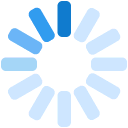Overview
The data collected using the Airbly system is yours. We do not lock it up and we encourage you to use it with our integration partners or write your own applications.
Coflyt
An Airbly Partner
Coflyt® combines inspections and maintenance tracking, scheduling, and billing into a simple, mobile app to provide peace of mind for aircraft owners. Automate your aircraft management today.
Airbly users can link their Phoenix Aircraft Monitor to Coflyt and automatically upload their flight data right into Coflyt, for faster, easier aircraft management tracking.
Comprehensive Aircraft Management and Sharing with Coflyt
One App to Streamline General Aviation Aircraft Ownership
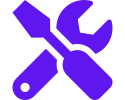
Maintenance Insights
Keep visibility of mechanical issues and squawks at your fingertips.
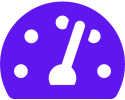
Aircraft Status
See required VFR/IFR inspection statuses and monitor service intervals like oil changes, etc.
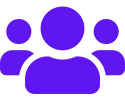
Manage Shared Aircraft
Log flights made by partners to analyze usage, map flights, and more.
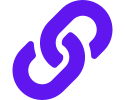
Share with your A&P
Quickly share aircraft information with your A&P, saving time for them and you.
Instructions
Follow these instructions to link your Airbly aircraft monitor to your Coflyt account. This process can be performed using your web browser and requires that you login to both your Airbly account and your Coflyt account. This process should take about 5 minutes to complete.
- Login to your Airbly account at https://airbly.com/app
- Go into the group setting page by clicking on the
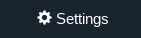 button from the menu bar.
button from the menu bar.
- Scroll down to the 'Integrations and API' section. If the Read-only key is blank,
you will need to generate an API key. If there is a 30 character alpha-numeric string,
skip to step #7 below.
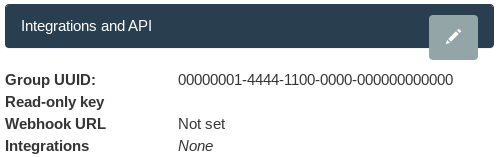
- Click on the
 button in the 'Integrations and API' section.
This will bring up the integration editor.
button in the 'Integrations and API' section.
This will bring up the integration editor.
- Click on the
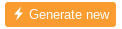 button to generate a new Read-only
key.
button to generate a new Read-only
key.
- Click on the
 button to save your new Read-only
key.
button to save your new Read-only
key.
- Copy the Read-only key value to your clipboard by highlighting it, right clicking, and selecting 'Copy'.

- Login to your Coflyt account at https://app.coflyt.com/
- Go into the settings page by clicking on the
 button from the menu bar.
button from the menu bar.
- Select the
 tab on the settings page.
tab on the settings page.
- Scroll down to the Airbly integration section.
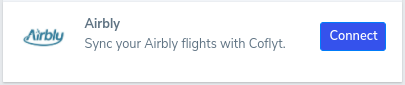
- Select the
 button in the Airbly integration section.
button in the Airbly integration section.
- Paste the 'Read-only key' you copied from step 7 from Airbly into the field labeled 'Group key' on the
Coflyt integration page.

- Click
 button at the bottom of the
'Connect with Airbly' section. This will create the connection to Airbly.
button at the bottom of the
'Connect with Airbly' section. This will create the connection to Airbly.
- In the Coflyt appliction, you should now see that you are linked to Airbly.
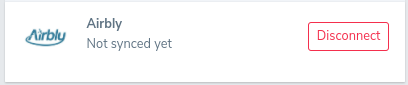
- In the Airbly application, you should now see that you are linked to Coflyt.

-
Anytime a flight is created or updated in the Airbly system for your aircraft, that same flight information
will be copied to the matching aircraft in the Coflyt system. Ensure that the tail number
in Airbly matches the tail number in Coflyt identically for any aircraft you wish to link together.