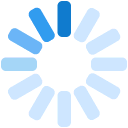The Phoenix Aircraft Monitor stores detailed flight logs to its internal memory on a adaptive 1 to 30 second interval. To download these detailed logs to your logbook, please follow these steps.
Step 1 This procedure will take less than 5 minutes to complete. You will need:
| |
Step 2 Startup the Airbly app on your smartphone or tablet. | |
| Step 3 Login to the app using your email address and password | |
| Step 4 Select the group which owns the device from the pull down list at the top if it is not already selected. | |
| Step 5 From the menu at the top, select the Settings menu item. | |
| Step 6 On the Settings page, select the Device tab. | |
| Step 7 You should see a list of all of your devices. Scroll down until you see the device you want to download the logbook from and click on it. You can verify that you are in range of the aircraft monitor on this page if the wireless icon is indicated in dark blue. | |
| Step 8 Your smartphone or tablet will now attempt to connect to your device. This process can take up to 10 seconds. When the Attempting to Connect box disappears, it is an indication that you are connected. | |
| Step 9 After you are connected, scroll down to the Database section and click on the Sync button. | |
| Step 10 You will be prompted for the type of synchronization to perform. Select 'Full' and click Start. | |
| Step 11 The synchronization will take about 3 minutes to complete. Do not close the app or turn off the screen on your device until the process is complete. | |
| Step 12 You will be prompted when the process has finished. That is it, you are done. When the synchronization is complete, please allow up to 5 minutes for the data to appear in your aircraft logs within the Airbly app. |