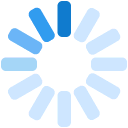The Phoenix Aircraft Monitor typically is shipped to you pre-configured with settings that are design to work with the aircraft you specified when you placed your order. There are times however where you may want to adjust these settings to better suit your operations. The following values can be configured:
Airframe:
- Reporting Start - This is the threshold requirement that must be met before a departure message is sent by the aircraft monitor. (Engine on 3 minutes, Engine on 6 minutes, Wheels up, default Engine on 6 minutes)
- Airframe - This is where you set the type of aircraft. (Fixed propeller, Fixed jet, Helicopter, default Fixed propeller)
- Powerplant - This sets the engine detection algorithm to use. (Piston or Turbine, default Piston)
- Engine sense - The engine state detection algorithm's sensitivity. (High, Medium, Low, Very Low, default Medium)
- Wake up sense - Movement threshold to wake the device up from sleep. (High, Medium, Low, Very Low, default Medium)
- Attachment type - Method used to attach the aircraft monitor to the aircraft. (Not attached, Velcro, 3M VHB Tape, Screws, default Not attached)
- Torque event - The speed at which a speed up / speed down event should be counted. (Helicopter only, 15 to 124 knots, default 25 knots)
- Stall (Vs0) - The approximate stall speed of the aircraft in it's clean configuration. (Fixed wing only, 15 to 124 knots, default 40 knots)
- Landing factor - Landing detection tuning value for helicopters. We suggest you work with Airbly support when adjusting this value. (0 to 3, default 1)
- Landing steady - The number of seconds the aircraft must be on the ground for before a landing can be indicated. (1 to 15 seconds, default 3 seconds)
Device:
- Lights always on - When enabled, the indicator lights will not turn off when the aircraft is moving in excess of 8 knots.
- Debug - This setting should only be enabled at the request of Airbly. It will reduce the flight log retention to a maximum of 3 hours and generate a significant amount of data. This setting will automatically be disabled after 3 hours of flight time is flown.
Events:
- Min G - An event is generated when the aircraft is operated beyond this G force limit. This is only the vertical G force. (+0.6g to -5.0g, default -1.0g)
- Max G - An event is generated when the aircraft is operated beyond this G force limits. This is only the vertical G force. (+1.6g to +8.0g, default +2.6g)
- Pitch limit- An event is generated when the aircraft is pitched beyond these limits. (±15 to ±90 degrees, default ±30 degrees)
- Roll limit - An event is generated when the aircraft is rolled beyond this limit. (±15 to ±90 degrees, default ±30 degrees)
- Climb/descent limit- An event is generated when the aircraft climbs or descents in excess of these values. (±1000 fpm to ±8500 fpm, default ±4000 fpm)
Steps:
To adjust these settings you will need to :
- Use our Android or iOS app installed on a smartphone or tablet.
- Enable Bluetooth and location services on your Android or iOS device.
- Be within 100 feet of the Phoenix Aircraft Monitor you want to configure.
- Ensure the device is powered on.
- Ensure the device is in the stopped aircraft.
- Be an administrator in the organization which owns the device.
Inside of the app, go into the "Groups page" and then select the "Devices" tab. You will see a list of devices you have access to. If the wireless indicator is not a light gray (please allow 10 seconds for it to be detected) you can select that device for configuration.
The App will now attempt to connect to the device. This process may take a few seconds. You will know you are connected when the large orange bar disappears.
After you are connected, scroll down to the "Device Settings" section and click on the Pencil icon to make changes.
You will see a device settings screen with the options we described above. Adjust them as needed and then click "Save" to write the changes to the device.